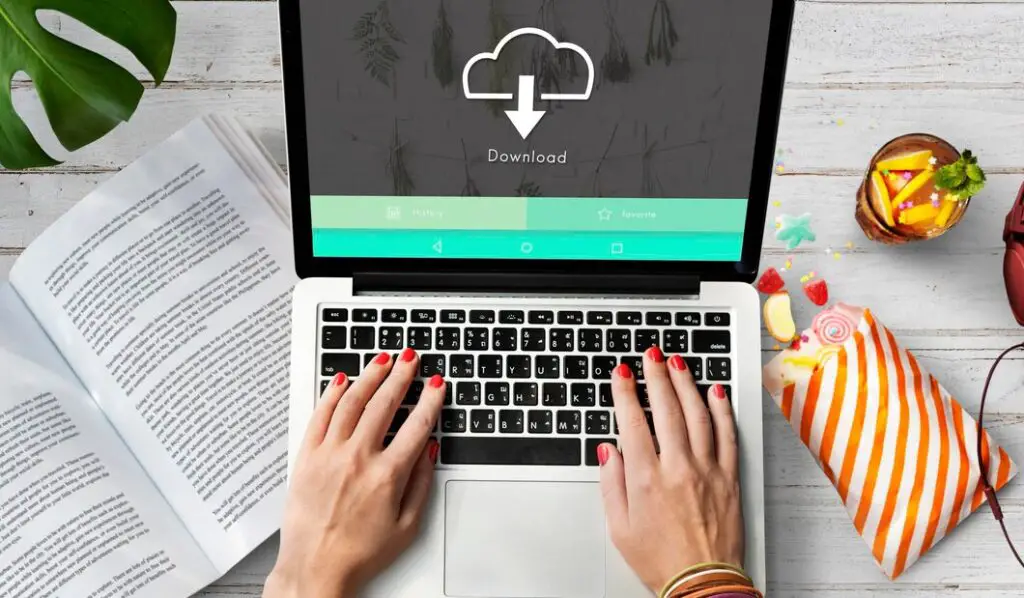
Windows 11 Download
Windows 11 is the latest operating system from Microsoft, offering enhanced security, a modern interface, and better performance. If you’re looking to download and install Windows 11, this guide will walk you through the process, covering installation methods, requirements, and troubleshooting common issues.
System Requirements for Windows 11
Before downloading Windows 11, ensure your system meets the minimum requirements:
- Processor: 1 GHz or faster with at least 2 cores on a compatible 64-bit processor. This ensures your computer can handle the new OS efficiently.
- RAM: 4 GB or more. More RAM provides a smoother experience while running multiple applications.
- Storage: 64 GB or more. Windows 11 requires sufficient space for installation and future updates.
- TPM: Version 2.0. A security feature that enhances encryption and protects sensitive data.
- Graphics Card: DirectX 12 compatible. Improves graphical performance and supports modern gaming.
- Display: 720p resolution, 9” or larger screen. Ensures proper visibility of the new interface and applications.
Windows 11 Installation Media
To install Windows 11, you need the official Windows 11 installation media. Microsoft provides tools like the Media Creation Tool, which allows you to create a bootable USB or DVD for installation.
Windows 11 Update Assistant
The Windows 11 Update Assistant is another option to upgrade your PC to Windows 11. This tool checks system compatibility and guides users through the upgrade process smoothly.
Is Windows 11 Free?
Windows 11 is free for eligible Windows 10 users. However, if you’re using an older version or building a new PC, you may need to purchase a license.
Why Can’t I Upgrade to Windows 11?
Several factors can prevent an upgrade to Windows 11, such as unsupported hardware, missing TPM 2.0, or incompatible software. Ensure your PC meets the system requirements before upgrading.
Windows 11 System Requirements and Compatibility
After checking upgrade eligibility, it’s crucial to understand Windows 11’s system requirements. The OS requires TPM 2.0, Secure Boot, and at least 4GB RAM with a compatible processor. If your system lacks these, consider alternative solutions like upgrading hardware or using Windows 10 until support ends.
MagicJack Download Windows 11
MagicJack is a VoIP service that allows you to make phone calls over the internet. If you need to install MagicJack on Windows 11, ensure you have the latest drivers and software updates to avoid compatibility issues.
Windows 11 Pro ISO
For users who prefer a clean installation, downloading the Windows 11 Pro ISO file is a viable option. This method allows you to perform a fresh install via bootable media.
RCA 24′ LED24A45RQ Windows X64 Drivers Windows 11 Download
Many users with RCA 24′ LED24A45RQ monitors may need updated drivers for Windows 11. Check the manufacturer’s website for the latest drivers to ensure optimal performance.
Radeon RX 580 Drivers
The Radeon RX 580 graphics card requires updated drivers for Windows 11 to function properly. AMD regularly releases new driver updates to enhance performance and compatibility.
AMD Graphics Driver Update
If you have an AMD graphics card, keeping your drivers updated is essential for optimal performance. Windows 11 supports automatic updates, but you can also download drivers directly from AMD’s website.
FAQ’s
1. How do I check if my PC is compatible with Windows 11?
Use Microsoft’s PC Health Check tool to verify compatibility.
2. Can I install Windows 11 without TPM 2.0?
Yes, but it requires modifying installation files, which may affect security and stability.
3. How do I create a Windows 11 bootable USB?
Use Microsoft’s Media Creation Tool to create a bootable USB drive.
4. Is Windows 11 better than Windows 10?
Windows 11 offers better security, performance, and a modern interface, making it a worthy upgrade.
5. Can I roll back to Windows 10 after upgrading to Windows 11?
Yes, within 10 days of upgrading, you can roll back using the Settings menu.
Conclusion
Windows 11 brings numerous enhancements and features, making it a great choice for users looking to upgrade. Ensure your system meets the requirements and follow the correct installation methods for a smooth experience.
Tech journalist delivering breaking news and industry updates.

I find myself at a loss for words to describe how deeply this resonated with me. It’s not every day that a piece of writing moves beyond the surface to touch something profound and unspoken. You’ve managed to do exactly that — to reach beyond the usual layers of thought and offer something that feels real, true, and deeply meaningful.